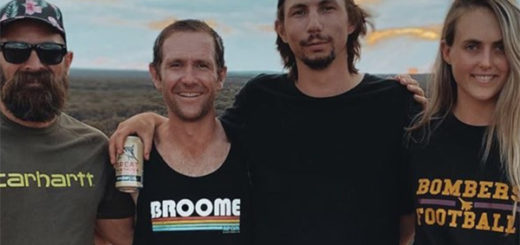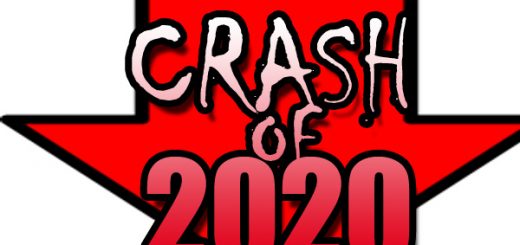Google WiFi Mesh Wireless Home Networking
Wifi is a pretty amazing thing. While there are different versions, the format itself tracks back almost 2 decades. It’s relatively robust, not exactly secure in some ways, but a critical part of our day to day interactions online. Having Wifi is a money maker for restaurants, coffee shops, and so on. Networking has been a bit of a black art, at least until now. Meet Google Wifi Mesh wireless networking, perhaps the easiest networking I have ever set up in nearly 30 years of networking computers.
The technology that goes into Google Wifi is fairly impressive. Networking isn’t a new idea, and the idea of using multiple access points to offer seamless coverage isn’t new either. But many existing networks sort of do this with a sort of kludged together system that depends mostly on the end users device to select the best network node. Most devices cling like frightening children to their original connection long past the point where it doesn’t work well. Google Wifi mesh aims to fix that.
A mesh network is a collection of devices that work together to move your data without you really knowing how it gets there. The magic of Google’s mesh network is that the network chooses where you connect, and it works to make sure you are connected to the best access point for the best speed at all times, or so goes the theory. I recently moved into a new place and the local internet provider was offering Google WiFi Mesh starter set as a perk, so hey, why not.
For reference, I also have my “trusty” Linksys WRT1900ACS online in pretty much exactly the same space for comparison. The Linksys includes the “premium” gain antenna kit with 4 larger, higher gain antennas. Also, each wifi is operating independently, each one has it’s own full and separate internet connection so there is no interference one to the other.
One thing about Google Wifi is that you need an internet connected Android or IoS to get the app to activate the units. You will also need a Google account. The will also pretty much want location information. If you don’t have device, or you can’t download the app without wifi, it’s going to be hard. I used my 4G connection for the setup work, the app isn’t particularly large or anything, and the rest of the setup process didn’t use much bandwidth.
The setup process is designed to make it simple for non-tech people to go live. Download the app. Plug in your first Google Wifi point, attach it your internet modem, and run the app. It will ask you some questions, make you log in, etc. Then it will ask you to scan the QR code on the bottom of the unit. If you need to log in or sign in to your internet provider, they will step you through that. It will ask for a name and access password for your new network (mine is named WeBareBears, keeping up with a cartoon naming system that goes all the way back to a wifi device named Bart). From that point, your network will be set up, your device will be connected, and you are in business.
To add units, the process is similar but even simpler. Take the second unit, put it where you want it, tell the app you are adding a unit (it will ask you where it is), scan the QR code, and as long as it can see another unit in your network, it will “mesh” together and boom, it’s connected and running. Truth is that almost anyone could set this network up and have it be at least passably secure, which is impressive all by itself.
The units themselves are attractive, at least in terms of networking gear. They are 4 inch diameter pucks, 3 inches high, plain white with a middle section that lights up, light blue when things are good, and bright orange / red when things are bad. Each device has an ethernet out for connecting device (or devices) in that way as well. They look cool, modern, and you can pretty much ignore them. No antennas sticking up, no “look at me, I’m a giant router” stuff like the Linksys. These are discrete and would integrate well into even fairly high end homes.
Now, the important question, performance. For simple testing, I am using an Android App called Wifi Analyzer. It’s pretty useful for seeing relative signal strength and such. I live in pretty high density condo tower project, and sitting at my desk I can see almost 20 wifi networks on 2.4Ghz and a dozen or so on the 5Ghz band. It’s a bit crowded so a good signal is important, and coverage drops off quickly. Also, the buildings are thick concrete (tall towers, so every wall is solid) with plenty of metal inside. Signal drop off here is pretty sudden!
So from my desk, about 10 feet away from both routers, I get these results:
Linksys: 2.4G: -65dbm
Google Wifi: 2.4G: -60dmb
very slight advantage to the Google device, which is impressive considering the lack of an external antenna.
Linksys: 5G: -50dbm
Google Wifi: 5G: -65dbm
in this case, the Linksys rules by quite a bit. The bigger antennas seem much more in tune with 5G. But again, the Google Wifi is impressive with considering the lack of antennas and all.
But now, the real test for me is moving from the living room to the farthest bedroom. Two solid concrete and re-bar walls, and the endless noise of everyone else’s wifi signals change everything. Oh, and yes, I have a Google Wifi puck hiding in this room. At this point, the Linksys signal is somewhat degraded, but the Google Wifi of course shows solid as it has connected me to the local node. So no contest here, the Google device of course wins in a walk over.
The most important question is speed. If your internet connection speed is under say 100MBs and you don’t do any “in the house” file sharing or streaming, I can tell you that both of these wifi setups can handle everything you will hit them with. It’s only at the higher end that there are some differences. I am testing both devices with unblocked gigabit (1000MBs) connections, so I get to see the limits of each one – and not surprisingly, the limits of most devices’ wifi.
Testing with my lamented Samsung S7 Edge, both setups easily pull 400 to 500MBs up and down. It’s pretty much the limit of the phone itself. A more serious test is with my dsktop machine connecting with an Asus PCE-AC68 wifi card. With this setup, there is no comparison. The Linksys supports a higher connection speed up to 1300MBs, while the Google Wifi seems to tap out around 700MBs or so. Running Speedtest on each connection shows about 100MBps boost connecting to the linksys. More importantly, it’s much quicker in transferring files to my NAS device.
Google’s app has a convenient speed test function built in. On a completely open 1000MBs connection, it managed about 700MBs. That’s not shabby, and file transfers are still pretty darn quick. But here again, the Linksys rules as I was able to see nearly 800MBs during one speed test sample.
My conclusions are a mixed bag. The Google Wifi isn’t the fastest, but for most people with internet speeds under 200MBs, you likely won’t notice the difference in day to day use if you are only surfing and download. Your internet connection is a bigger drag. If you move a lot of files around, you may find that Google Wifi is slower than AC1300 or AC1900 routers. The Linksys proved to be notably faster in this regard. With large, open internet connections (such as my 1000MBs connections), you will see a small advantage with the Linksys, but not as much as you might think.
Most important though is this: Google Wifi breaks the difficulty barrier when it comes to setting up a fast, secure, and easily expanded network. This is the network you incompetent relatives can actually set up themselves. It’s quick enough and so easy to set up, and except for hardcore nerd types, it’s good enough that you will never know. It’s easily expanded and the units themselves look great. A worthy product!